Loading time has never been more important than it is right now in 2021. Google has recently released a new update for their Google search engine, which means that loading speed on websites is so important. And that is why today’s product showcase is WP Compress. Not only does WP Compress help you compress and optimise your images, it also helps you deliver the images and not only your images, but also your files, your JavaScript files and your CSS files. All of this will help your website load much faster and help you in the rankings on Google.
But not only does it help with the files and your images, you do also get caching and a CDN within WP Compress. So without further ado, let’s dive into WP Compress and let me show you how to use it. I am inside WordPress here where we have WP Compress installed, it is a very simple and intuitive plugin to use. And as you can see here, I am very delighted to see a great design that looks good and is easy to use.
We have some different elements where up here we can see that I have activated the live optimisation where it’ll live, optimise all of my images and make sure they’re in the right size all the time. Down here we can see a compression report where it showed me how much I have saved on compressing and optimising my images. So, for instance, here, the seven of July, I have optimised my images and before I optimised them, they were almost taking the space of 40 megabytes, whereas after I optimised, they are now taking 18 megabytes.
So that’s a huge improvement. It is 50 percent almost. And again, over here we can see that it’s a little bit less. And each day I have done some compression and then you can see the results of it here. Overall, when you take everything into account, then I have saved around 53 percent in average when I have compressed my website and my images. So that’s a huge, huge benefit. You can see it has optimised 33 megabytes so far and originally it was 71 megabytes and that’s all my images combined.
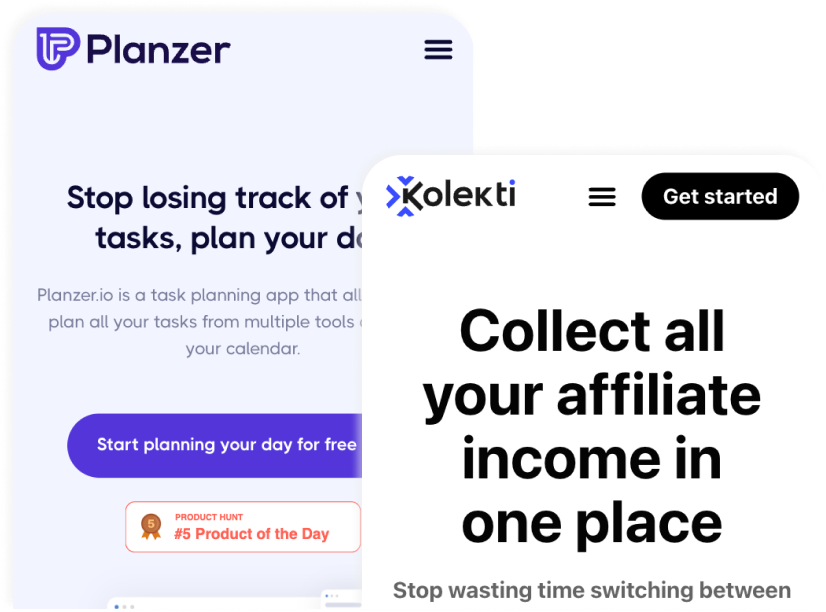
Software reviews each week
Sign up for my SEO newsletter
Join 700+ other subscribers and get an SEO tool review and an actionable SEO tip every week.
Furthermore, it has served two 2093 files and that’s of course when I go to the website it serves a certain amount of files and when you go to the website it serves the same amount of files and of course that adds up. But in this period here, it has served 2093 files and it is projected to take the space of 128 megabytes. Over here you can see we have optimisation mode. That was also what I’ve shown you up here.
And this is basically whether I want it to be live or I wanted to be local, which means that it’s not live optimising my website and my images. I will always recommend you take this one and putting it on live so it will automatically without you have to do anything optimise and compress your images. Down here you can see our optimisation level where we can choose either lossless, intelligent or ultra. Of course, ultra is not going to end up with a nice image.
Intelligent it will take what it thinks is the best for this purpose and the lossless, it will try to optimise some of the data behind the image and not change so much the image, because the image needs to look the same in order for the lossless to be fulfilled. Furthermore, down here you can see some other settings. I have enabled a lot of them, the retina, which is mainly for Macs. Then there is adaptive images, and this is so important that you enable this one for Google.
This means that it will change the image sizes based on whether you are on a phone, a MacBook or even a tablet or a huge screen like a TV, for instance. This is so important in order for load times to load as fast as possible. And when you run a Google Pagespeed report, which I will do in a moment, then you will also see how much it means. Because if you don’t do it, then it will point it out and tell you to do it in order to achieve a higher score and the higher score you achieve, the better you will rank on Google.
And of course, there are a lot of other ranking factors, but this is definitely something that they are taking a look at with the new update. Furthermore, they have the WebP format. This is the next generation format for images. Again, you need to enable this in order for Google to see your website as a positive and a good loading website. The last one here is a setting that you can use if you are a photographer or you have very high quality images.
You don’t want to lose the data of, because here it will preserve the EXIF data. And this is great if you’re a photographer, for instance. So definitely turn that on, if you have high quality images. Moving on to the pro settings here, this is more of an overall settings. It is not so much for images, it’s an overall. So you can see I have enabled all of them right now. And what it will do is that they will serve the JavaScript via CDN, which means that it will find the server closest to the person visiting the website and then will make sure that the files are served from that server.
So the distance the files has to travel is as short as possible. So you can see I’ve done it with both JavaScript and CSS, and a cool thing with WP Compress, which I don’t see so often, is that it’s possible to serve external files via a CDN. So for instance, Amazon, or if you’re loading a library or a script or something, it is possible to serve it via the CDN, you just have to enable this one.
Again this one I have enabled also where it will optimise the images when I upload them, because that’s just easy and I don’t have to manually go in and bulk compress or optimise or anything. It happens automatically. Furthermore, over here I’m deferring JavaScript this is again for the loading time. It’s happening automatically. So I don’t have to do anything except we’re just enabling it. Down here you can see the CSS is the code that designs the entire website basically and within the CSS, sometimes we have images and often plugins cannot change the images because we need to change the URL to the images in order to serve them via the CDN.
This is also possible with the help of WP Compress, you just have to enable this one and basically do nothing after that. Furthermore, I have disabled the WP emoji. It doesn’t do so much, it’s just something I usually do. And again, down here, it will replace all Panta.ai links, which is the website we’re showing right now, and replace it with the CDN link in order to again serve the images and the files and the entire website as fast as possible, because that’s what it’s all about.
Down here you can see that we can exclude CSS and JavaScript files. We don’t want to serve from a CDN or something similar. And last but not least down here is that if you have a subdomain that you want to run the CDN from, you can also do it here. It is not so important, but it is if you want to hide your CDN a little bit, then you can do that. But that is overall the functionality within WP Compress.
Now I want to show you how a Google PageSpeed report looks with WP Compress enabled and with WP Compress disabled. So this is the report where I have WP Compress enabled and as I’m going to talk about later in this video. WP Compress is doing multiple things, but it’s not doing everything in order to achieve a high score within Google PageSpeed. So you can see here I am scoring 17 on mobile and there’s a lot of stuff I need to do, which is not related to images you will see in a moment when I show WP Compress being disabled.
But here you can see the issues I would be able to solve with another plugin. This is not something WP Compress can solve, but this just shows that WP Compress is solving what it needs to solve. On the desktop version I am, however, scoring 79, which is pretty good. Remember the Google PageSpeed is not something you need to work 20 hours a day in order to achieve a high score. Just do the minimal amount of work in order to achieve the highest score you can and then move on because it is not make or break it with this score.
It is just a good indicator in order to know whether you’re doing it right or you’re doing it wrong. I have now run the report without WP Compress being enabled. And what’s funny here is we actually scoring a higher score. However, when you take a look at the issues, it is now showing issues like you need to serve the images in next generation formats, and that’s for instance, WebP. That is something WP Compress solves for us. It is, however, interesting that we are scoring a higher score with WP Compress disabled and the same when we go to the desktop again with scoring a higher score.
However, it is still complaining about the images that we need to probably size the images. That is the adaptive feature that I showed you, which needs to be enabled. In order to set up WP Compress the best possible way for you, you need to work a little bit with the features. What I would recommend to you is that you enable one feature at the time and then go in and run a report and see that if something is going the right way, then keep on enabling features.
But as soon as you see it going the wrong way, disable that feature again and maybe another plugin can solve it in a better way. Taking a look at the pricing structure of WP Compress, it consists of three different plans where they differ on the amount of websites you get, the credits you get, and in the agency plan, you do get a bit more. Nine out of 10 times, I will recommend you using the personal plan where you do get five websites and one hundred thousand credits because within WP Compress, everything runs on credits.
So every time you optimise an image, you use one credit or every time you serve a specific image, you use one credit. Everything runs on credits within WP Compress. If you are a photographer or you just have a lot of different visitors on your website. The professional plan is great for you. You can use it on twenty five websites and you get one million credits. And last but not least, you to get EXIF data because when you’re a photographer you want to keep that data, you don’t want the optimised file to show on your website.
You want the crisp image that you took to show on your website. So therefore take a look at a professional plan, if you are a photographer or you just have high quality images. The last plan is the agency plan, and this is great if you are a freelancer or you just have clients within your agency that you want to use this plugin on. Because you are able to manage all of your clients within WP Compress and you can set limits on the different amount of credits that each of your clients can use.
If you do need more credits than these plan consists of, you can always buy extra credits. Taking a look at the competitors for WP Compress, it is quite difficult because WP Compress not only optimises your images as you just saw, it also helps with caching and delivering your files in the best optimised way. And that is why it’s a bit difficult to find the closest competitors. However, as I see it, it is Shortpixel and EWWW as the closest competitors.
These plugins and these companies are more refined, than WP Compress and they are able to compress more images faster and more reliable. However, WP Compress does have a way better design. Their entire user interface is so intuitive and so great to use. And as you hopefully just saw, you will also like using this, it is so easy to get started. When we compare the functionality to the competitors. I am a bit divided.
The reason being that Shortpixel and EWWW they are only focussed on image optimisation, whereas WP Xompress, they are also focussing on caching and delivering the files, the CSS files and the JavaScript files in the most optimised way. However, when we take a look at the core functionality, which is the image optimisation, I will still say that WP Compress is a bit behind. However, taking a look at their roadmap and the future, it is quite exciting.
I did test out WP Compress with WP Rocket because even though WP Compress does a lot, it does not combine the files and doesn’t minimise the files and it does minify the files. For that I was trying WP Rocket. WP Rocket is another plugin that can help you optimise your website speed. Overall, not so much the images but the files and the way that your website is delivered. The thing that I did run into here was that WP Rocket and WP Compress running together was not possible.
They were constantly conflicting, which meant that I couldn’t get a high score on Google PageSpeed and that is going to hurt me in the end. I hope that this is something they will focus on in the future because I tried everything from disabling a lot of the functionality within WP Compress for WP Rocket to take over and WP Compress only focussing on the image optimisation and the image compression. However, still, I didn’t succeed to run the two plugins together. Talking about the future, there are very exciting things ahead before I do tell you the exciting things.
In the near future they are working on optimising the agency module so you more easy can manage your clients and just set a lot of settings for your clients. Furthermore, they’re working on a backup module where you can choose whether you want to back up your images in the cloud, locally or not at all. This is a must-have in order to be able to go back. Let’s say you compress an image, but the compression didn’t go so well. You want to use the original image, with a backup module that will be possible.
Furthermore, they are working on minor features such as bulk compression, so you can compress multiple images at the same time. They’re working on that you can exclude images if there are specific images you don’t want to optimised or compressed. And last but not least, they’re working on something I have missed, which is functionality to optimise a single image. This is something I use a lot with in Shortpixel, where I can either optimise a single image from the scratch or I can choose to be re-optimise it into either a lossless, a very hard or a medium way to compress it.
And with the single optimisation feature, this will be possible. Now the exciting things which are more ahead into the future are they are working on making plugins for Squarespace, WiX, Shopify. Those three platforms will soon be able to use WP Compress. However, I do see a conflict here because WP stands for WordPress, so I think they either need to work on the name a little bit in order to be able to promote them in the right way for Squarespace, WiX and Shopify.
But it is the least of their problems. First of all, they need to make a plugin that can do exactly what they do at WordPress. But on the other platform right now and of course, at the same quality. Last but not least in the near future, they are working on adding the AVIF format, which is similar to the WebP format. But it is just another way of showing your images in the next web generation.
Using WP conference, I have definitely been able to optimise my website and just rank higher on Google. It is so easy and intuitive to just do all of these settings. It is just a click with a mouse and then you have optimised your website. It is so easy and the entire plugin is so intuitive to use. As you just saw, it is so easy. There are very few settings and a lot of the stuff happen automatically and are live optimising. So if you are getting started on WordPress or you just have a medium-sized WordPress site, I would definitely recommend you taking a look at WP Compress, especially if you have any hopes of ranking on Google, because with the new update, it is so important.
So yeah, that’s my review of WP Compress. A great WordPress plugin to optimise the loading speed on your website. I hope that you liked the video and if you did, please give it a thumbs up. If you have any questions to WP Compress or other products you would like to review, please leave a comment down below. Thank you so much for watching. Let’s catch up on the next one.

